t
a
r
t
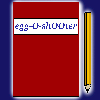
Diary
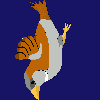
Download
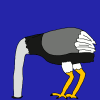
Insight
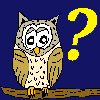
Questions?

Food
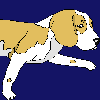
Links
m
p
r
i
n
t
|
S t a r t |
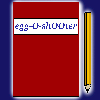 Diary |
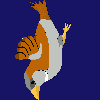 Download |
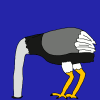 Insight |
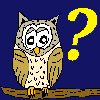 Questions? |
 Food |
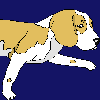 Links |
I m p r i n t |
|
|
|||||||
|
At this column you can learn to create your own egg-O-shOOter. |
| <<< Welcome screen >>> |
|---|
|
The first variable of themes.txt is: GameTesting= Like the name indicates, you can turn the game testing ON (=1) or OFF (=0) with the help of this variable. When editing the file 'themes.txt' you can scan the altered file by pressing the 'N' key while playing any level of egg-O-shOOter (if GameTesting=1). The import process is not initialized while you are in the menus of the game. All variables are newly initialized and the new values are set. To be able to import the new variables, you have to SAVE the file 'themes.txt' first! The advantage is, that you don't have to restart the game after editing the variables. Version= The development of egg-O-shOOter will be continuous. I still have many ideas in my brain and you outside there are also called to give me some more hints how to expand the game. If new variables are implemented, the version number of the game is increased by 1. You can see the current version number of your game by pressing the '5' key (Game settings) while being at the main menu. At the following screen you can see the version number at the headline. Because of the fact that new variables can't be handled by older program versions, there will appear a warning if the program version is lower than the here given version. Set the variable 'Version' to the current number of the egg-O-shOOter you are working with. [Thema-Name English] You can use up to 31 characters to name your new theme (e. g. 'My cooking studio'). You will find this name when pressing the '7' key at the main menu (choose theme). [Theme-Name Deutsch] is the name in German language. [Theme-Autor] Type your real name or pseudonym at this line. This name is shown if you press the 'i' key while choosing a theme. [Thema-Info English] You have 8 lines per 55 characters to describe your theme here. The info is shown if you press the 'i' key while choosing a theme. [Theme-Info Deutsch] is the description in German language. [Date] Here at you can type one or more dates. When starting egg-O-shOOter, the theme with the date closest to the current date and time is chosen automatically. The meaning of this procedure is, to create variety and make different themes become the starting theme. Type a date being associated somehow with your new theme. If you created a Xmas theme you could use December the 24th as the corresponding date. Use the form DD.MM.YYY-HH:MM, which means first 2 digits=Day, than 2 digits=Month, next 4 digits=Year, followed by Hour and Minutes. 01.05.2009-12:15 means 1st of May in the year 2009 at 12:15. The year 0000 has a special meaning. The 0000 is always replaced by the current year. You can write any number of dates here (each in a single line), which gives you the possibility to type in the date of Easter Sunday for the next 20 years (do you still play egg-O-shOOter in the year 2029?). Crucial is the date being closest to the current date and time. The date input ends with the line '[End-Date]'. Your dates have to be above this mark. StartPictureX= 'welcome.bmp' is the graphic shown at the welcome screen (if defined). The parameter StartPictureX sets the horizontal coordinate, related to the center of the image and the center of the screen. Circa +300 is the right edge of the screen, -300 the left edge of the screen. StartPictureY= Is the corresponding vertical shift of the image. StartPictureY=0 is the center of the screen, circa. +230 the top edge. StartPictureWidth= Sets the width of the image. Circa. 300 is full screen size. StartPictureHeight= Sets the height of the image. Circa. 230 is full screen size. WelcomeSound= You can type the name of the sound file to play at the startup screen (without the ending .wav!). Leave the space behind the equal empty to play no sound. BackColorR= BackColorG= BackColorB= Red-, green- and blue- rate of the background color of egg-O-shOOter. BackColorR=255, BackColorG=255, BackColor=255 is white BackColorR=0, BackColorG=0, BackColor=0 is black BackColorR=100, BackColorG=0, BackColor=100 is dark magenta FontColorR01= FontColorG01= FontColorB01= Defines font color number 1. It is used e. g. for the text at the welcome screen. FontColorR02= FontColorG02= FontColorB02= Defines font color number 2. It is used at selecting themes. FontColorR03= FontColorG03= FontColorB03= Defines font color number 3. It is used for warnings. FontColorR04= FontColorG04= FontColorB04= Defines font color number 4. It is used e. g. for the text reminding you of the currently wasted playing time. FontColorR05= FontColorG05= FontColorB05= Defines font color number 5. It is used at menus for the text below the mouse pointer. GameFontColorR01= GameFontColorG01= GameFontColorB01= Defines font color number 1 during game level. It is used for displaying the points. GameFontColorR02= GameFontColorG02= GameFontColorB02= Defines font color number 1 during game level. It is used for displaying the NEGATIVE points. MousePointX= MousePointY= Defines the active point of the mouse pointer, given in Pixel. 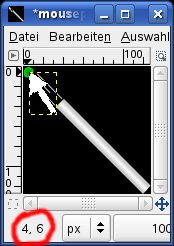 [Welcome-Text English] Use up to 15 lines with maximum 55 characters to write the text presented at the welcome screen. [Begruessungstext Deutsch] is the text in German language. |
| <<<Back to themes.txt Continue with level header data>>> |