t
a
r
t
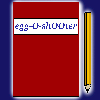
Diary
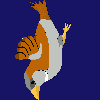
Download
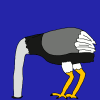
Insight
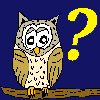
Questions?

Food
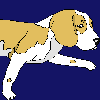
Links
m
p
r
i
n
t
|
S t a r t |
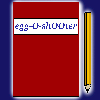 Diary |
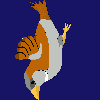 Download |
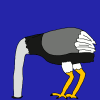 Insight |
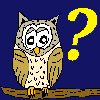 Questions? |
 Food |
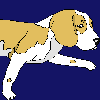 Links |
I m p r i n t |
|
|
|||||||
|
At this column you can learn to create your own egg-O-shOOter. |
| <<< Replace background >>> |
|---|
|
Before starting to manipulate files of egg-O-shOOter, you should have created a backup like described at the previous chapter! The graphic tool of my choice is GIMP (GNU Image Manipulation Program). Based on this program I would like to explain the procedure of creating and manipulating graphics for egg-O-shOOter. How to get GIMP is described at the column 'links'. As soon as you installed this program (or the graphic tool of your choice) we can start. 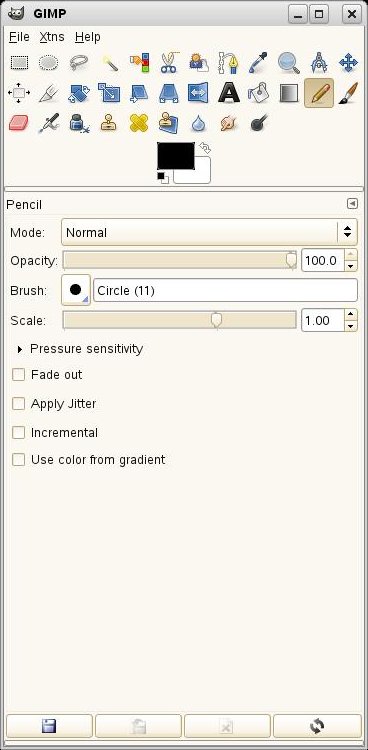 First I would like to show you how to replace the background. Let's create a new image file thereto. Open Gimp and click at 'File -> New'. First I would like to show you how to replace the background. Let's create a new image file thereto. Open Gimp and click at 'File -> New'. 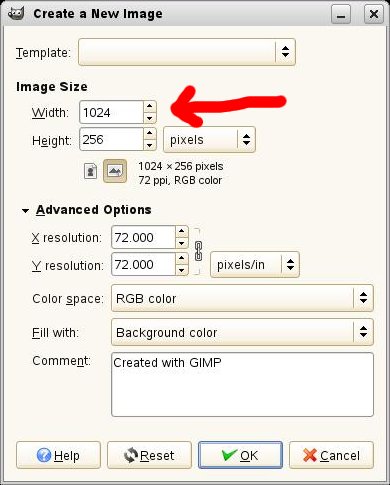 A new window appears where at you can configure the new image properties. One special thing at OpenGL graphics is the fact that the values for height and width should always be a power of 2. Valid values are 2, 4, 8, 16, 32, 64, 128, 256, 512, 1024, 2048, 4096 or 8192. The unit for the size has to be 'Pixel'! Always create the graphics as small as possible, but big enough to get a satisfying image quality. Too big image files need too much graphic memory and so increase game speed. The original background image uses a width of 1024 and a height of 256 Pixel. A new window appears where at you can configure the new image properties. One special thing at OpenGL graphics is the fact that the values for height and width should always be a power of 2. Valid values are 2, 4, 8, 16, 32, 64, 128, 256, 512, 1024, 2048, 4096 or 8192. The unit for the size has to be 'Pixel'! Always create the graphics as small as possible, but big enough to get a satisfying image quality. Too big image files need too much graphic memory and so increase game speed. The original background image uses a width of 1024 and a height of 256 Pixel.Now you can create an image of your choice. At the main window of Gimp you can see different painting tools, tools for cut & paste, text and so on - try it out.  If you like the result, the image has to be saved at your hard disk. The name of the background picture hast to be 'frame_back01.bmp' or 'frame_back02.bmp' and so on. The exact name depends on the usage of the variable 'BackPic' in the file 'themes.txt'. The path has to be the subdirectory of your new theme. Concerning to our backup procedure of the previous picture it is: 'c:\Programme\egg-O-shOOter\MyKitchen'. 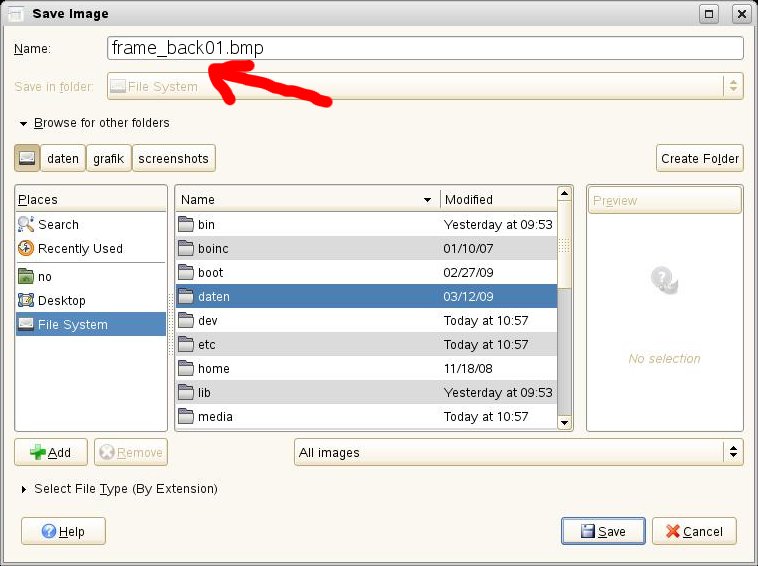 During saving procedure a window with the message 'Do you like to replace the file?' appears. Confirm the message with the 'Replace' button. 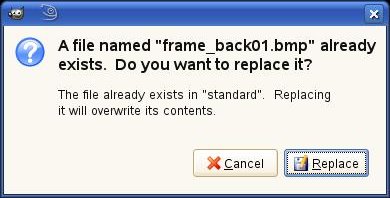 You like to put one of your own photos at the background? Click at 'File -> Open' and choose the wanted image file. 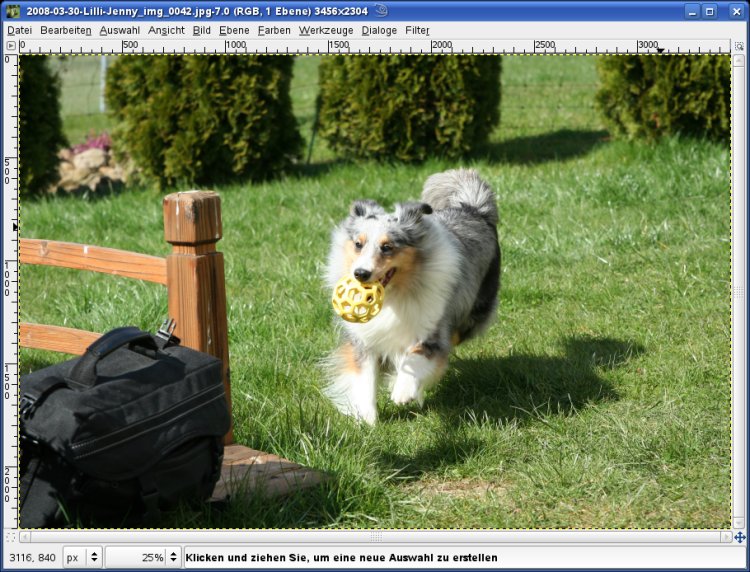 I guess the photo won't have the right dimensions for the game and so you will have to put it into the right size. Click at 'Image -> Scale image'. 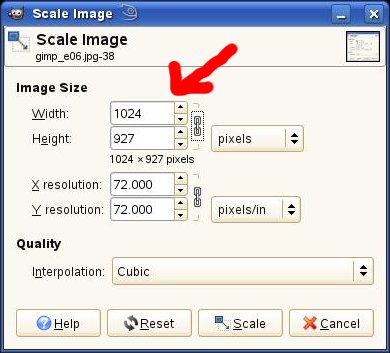 At the now appearing window the dimensions for width and hight can be manipulated. Fill in 1024 Pixel at the field 'Width' and click at the 'Scale' button. The corresponding height is calculated by Gimp and the width of the photo will be correct for now. After that the height has to be set. Click at 'Image -> Canvas size'. 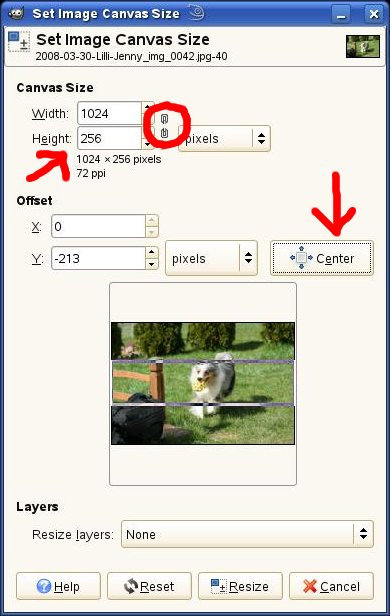 To be able to alter the height independent on the width, you have to cut the symbolic chain (red circle at the picture above) by clicking on it. Fill in the value 256 in the field 'Height'. By clicking at the button 'Center', the image is centered at the canvas. If you don't like the clipping, you can drag the little thumbnail image with your mouse to the wanted position. Clicking at the 'Resize' button cuts the image to the right dimensions. Save the file as described above named 'frame_back02.bmp' in the directory 'MyKitchen'. The variable 'BackPic' in the file 'themes.txt' controls the appearance of your new background photo at the wanted game level. When saving the picture, the following warning may appear: 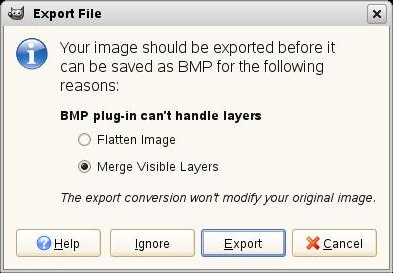 Confirm the message by clicking at the 'Export' button. When saving, you have to choose the right color depth! By clicking at 'Advanced options' you can choose the right color depth. Choose 24 Bit (red circle)! 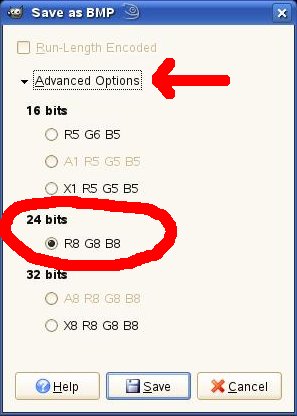 |
| <<<Back to backing up Continue with frame>>> |